Matchmaking
The matchmaking algorithm uses product categories selected by you at the time of registration and provides recommendations unique to you. The algorithm will keep learning your preferences as you use the system, improving the accuracy of the suggestions that you receive.
The Recommendation pages gives you personalised recommendations of exhibitors, products, sessions, speakers and/or news items, depending on how the event organiser has configured the system.
As a visitor, you can interact with various recommendations by clicking on the star icon to either Favourite, Meet or Message the exhibitor, product, sessions etc.
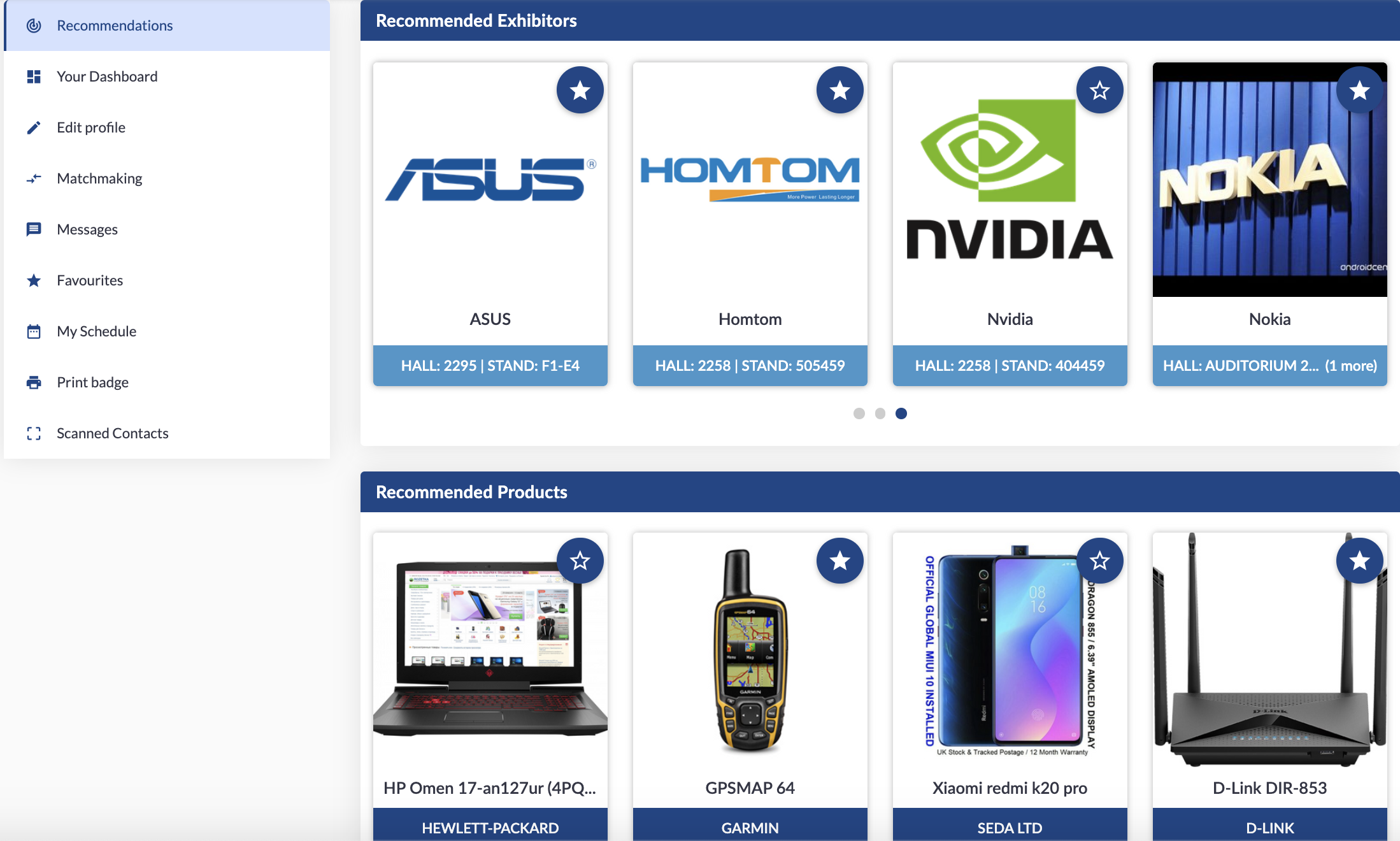
The algorithm further refines the result set by looking at positive or negative interactions. Positive interaction include clicking on the profile or clicking on Favourite, Meet or Message buttons and expressing interest in particular profiles.
Negative interactions mean ignoring them in your matches or clicking on "Not Relevant" button, expressing disinterest in profiles.
There is a matchmaking score that gets displayed in the top right corner which indicates the percentage match with the visitor depending on the mutual interests.
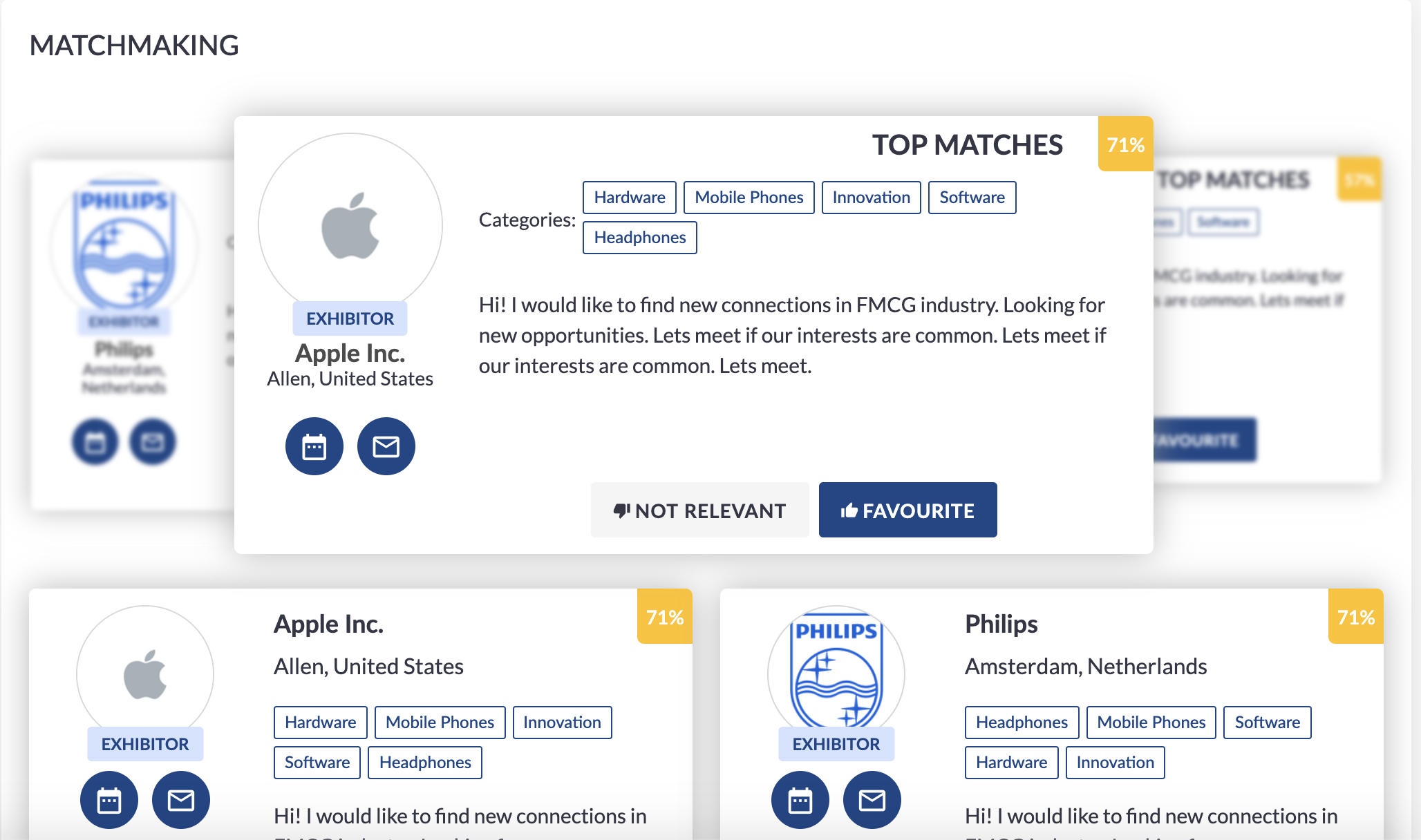
You can click on any exhibitor to visit their profile page (an example exhibitor profile is shown below). The exhibitor profile is interactive in nature and has basic information about that exhibitor like Company overview, Stand information, Products to be exhibited, Marketing Content and Product Categories etc. Visitor can also connect with the exhibitor here by clicking on the Interaction buttons (Favourite, Meet , Message).
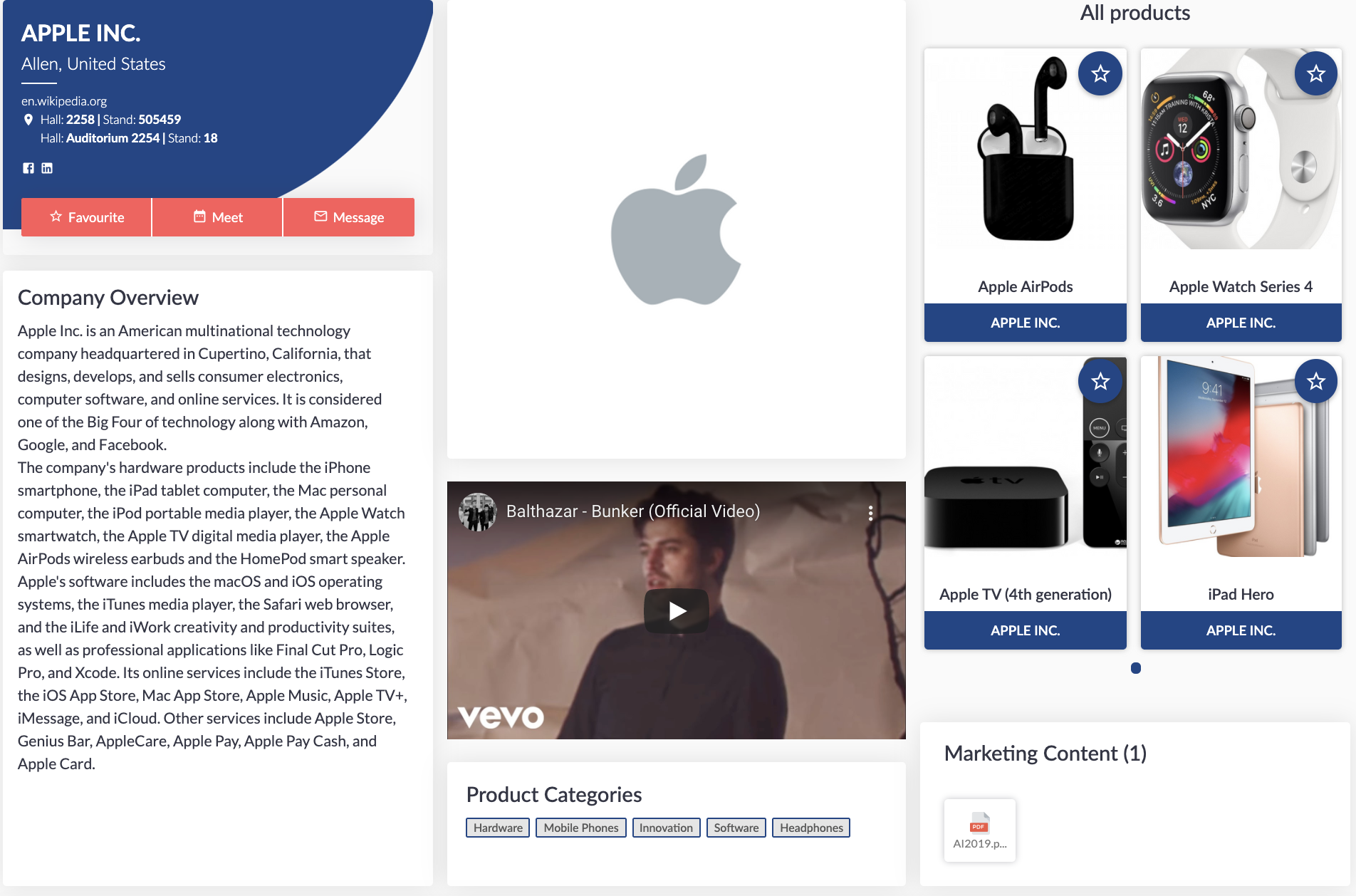
Towards the bottom of product and exhibitor profile pages you may see a list of similar Products/ Exhibitors/Brands.
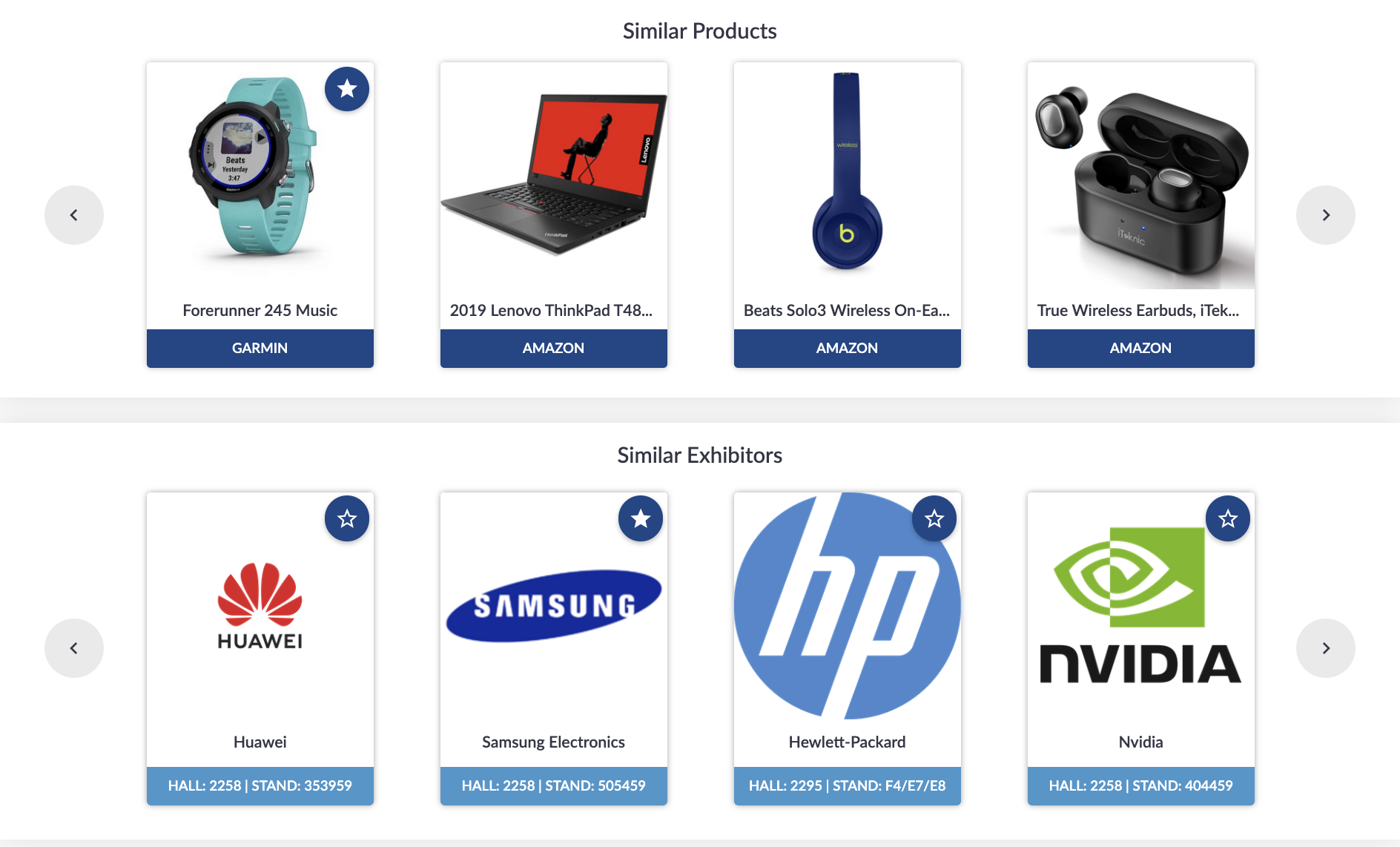
Related Articles
Team Member Profiles
Team members can also edit and manage the profile of the exhibitor by navigating to company profile below "My profile" as highlighted in the image below. In the exhibitor profile, they can edit basic company contact details, upload company logo, add ...Exhibitor Dashboard
Once the exhibitor is registered for the event after filling in all the necessary details in the registration form and is approved from the organiser to exhibit. This is what an "Exhibitor Dashboard" looks like after logging into the profile. It ...