Virtual Meeting Room
There can be a maximum of 20 participants in a meeting room with 16 video tiles displayed at a time and the speaker screen in the centre which can be adjusted for screen size.
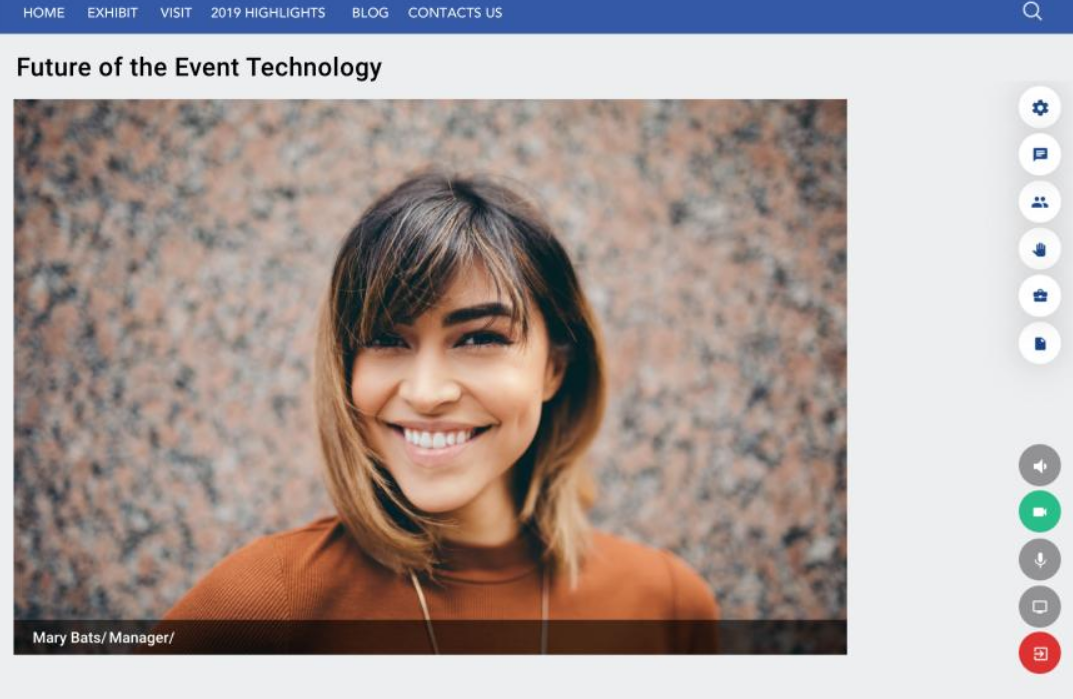
Buttons:
Grey = OFF & Blue = ON
- Speaker Mute
- Webcam On/Off
- Microphone Mute
- Share your screen
- Exit the Meeting
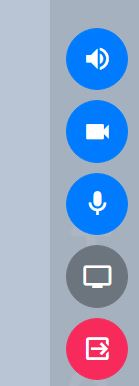
Sharing your screen:
When clicked, this will allow you to share your screen. When a participant is sharing their screen option will be automatically disabled for other participants.
Settings, Participants, Live Chat, Products and Marketing Content
On the right-hand panel you have a number of icons.
Settings: Toggle ON/OFF pop-up notifications, title settings and different room views.
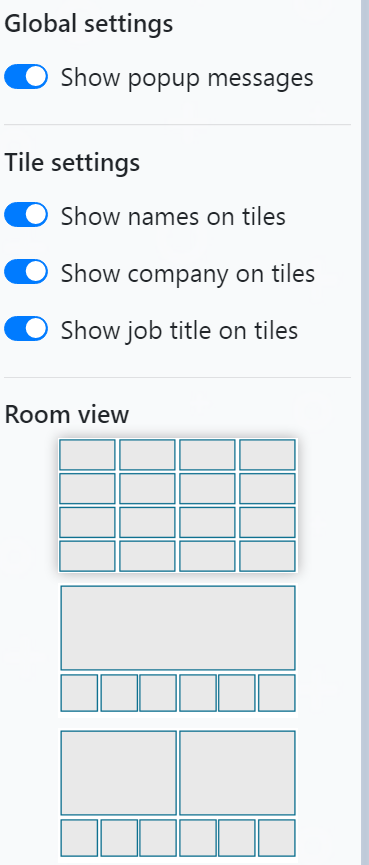
Participants: you can view the list of active participants list in the meeting
Chat: you have a live chat option where you can see the messages exchanged during the meeting duration.
Products: you can view the products that you selected at the time of requesting the meeting that can be used as a part of the meeting discussion. By clicking on individual products you get directed to Product detail page which talks in detail about product features and similar products from that exhibitor.
Marketing Content: you can view the marketing content that you selected at the time of requesting the meeting.
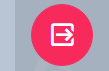
After the meeting is done, Click on Leave meeting button to leave the meeting room.
Related Articles
Joining An Online Meeting
Some or all of your meetings may take place online. Joining your online meeting is easy, requires no installations and no external software, and can be done from desktop or mobile. The online meeting rooms support video, audio, screen sharing, and ...Meeting Statuses
Visitors/Exhibitors can view all their meetings under My Schedule or Team Schedule respectively. There are four meeting statuses for any meeting. Pending: This is when the user has booked a new meeting and is waiting for a response from the other ...Requesting an online meeting with a delegate or and exhibitor
TO ARRANGE AN ONLINE MEETING WITH A DELEGATE Go to the delegates list on the top menu: Select the profile of the delegate that you would like to meet and click the Meeting icon on the exhibitor/delegate profile to request a meeting with them. TO ...Enable Meeting and Messaging Features
To use the meeting and message features built into the virtual conference, you are required to enable these features. Users my receive an error when trying to use these features without the option enabled. This shows as "GDPR Disabled GDPR is ...Online Meetings - Troubleshooting
Before you get set up with Amazon Chime, first make sure that you meet the following requirements for your operating system. Windows Supported versions: Windows 7, 32-bit and 64-bit Windows 8.1, 32-bit and 64-bit Windows 10, 32-bit and 64-bit macOS ...